Excalibur - Leading the way to
simplified and faster editing
Speed up your workflow with Excalibur 6 - The Custom Command - always available as a docked window!
Excalibur 6 is compatible with Vegas pro 8.0a or newer, Vegas Pro 8.1, Vegas Pro 9-32 and 64 bit, Vegas Pro 10-32 and 64 bit, Vegas Pro 11, Vegas Pro 12, Vegas Pro 13, VEGAS Pro 14, VEGAS Pro 15, VEGAS Pro 16, VEGAS Pro 17, VEGAS Pro 18, VEGAS Pro 19.
NOTE: Excalibur (or any other script or Custom Command) will NOT work with any of the VEGAS Movie Studio products. Only the Pro version of VEGAS is supported.
Full version (Unlock with purchase of a registration key) and 15 day fully functional Demo.
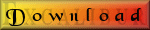
Version 6.14.2
Custom Command for Vegas Pro 14 - 19 64 bit.
Corrects 2 issues found in Vegas Pro 17+
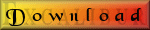
Version 6.14.0
Custom Command for Vegas Pro 14 - 19 64 bit.
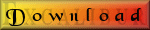
Version 6.13.0
Custom Command for Vegas Pro 13 64 bit.
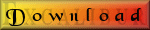
Version 6.0.8
Custom Command for Vegas Pro 8.0a or newer, Vegas Pro 8.1,
Vegas Pro 9/10/11/12 - 32/64 bit!
For older versions of Vegas, see details about the older script versions here
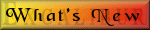
What's new in version in 6?
Videos
Excalibur 6 - The Custom Command
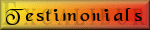
See what others have to say about Excalibur!
Custom Command--
Multi-Cam--
Cameras--
Timeline--
Velocity/Duration--
Events--
PIP/Twirls--
Video Effects--
Audio--
Repair/Maintenance--
Assets--
Properties--
Quick Label--
About--
FAQ
| Frequently Asked Questions
Where can I get help? The manual is always a good place to start. It is a PDF file placed in the Vegas install folder. In Excalibur 6, you can access the manual by going to the About tab and clicking on the documentation button. Alternately you can access the manual by going to Start - Programs - Excalibur 4 - Vegas x - and selecting the manual. If the manual cannot provide the assistance you need, e-mail or post via my website. What is a "Custom Command" and how will that help me? Vegas Pro 8 introduced a new type of script called a Custom Command. With this new technology, it is possible for scripts to become fully integrated with the Vegas interface. Excalibur 6 now opens in a docked tab just like the other windows in Vegas and is always available without having to stop your workflow to load a script. What version of Vegas do I need to run Excalibur? Excalibur 6 requires Vegas 8.0a or newer and uses the new Custom Command technology. Excalibur 5.5.0 requires Vegas 6.0b or newer including Vegas 7. Excalibur 5.0.6 can be used with Vegas 5. Excalibur 4.6 can be used with Vegas 5.0b or newer and Vegas 6.0b or newer but cannot be used with Vegas 7. With Vegas 6.0b or newer, live switching is possible. If you are running Vegas 4, the older Excalibur 3, Tsunami 1, and Neon 1 are still available. Feel free to contact me for more information. After I've purchased Excalibur, where do I enter the registration key? Simply load Excalibur, go to the About tab in Vegas 5.5 or newer or Help - About in Excalibur 5.0.6 or older, replace the displayed registration key with the purchased registration key, and click on "Save Registration Key". How long does it take Excalibur to load? The first time any script is run, the .Net Framework must be loaded which takes additional time. On each subsequent load, my 3.4GHz laptop loads Excalibur in under 2 seconds. The individual buttons will run even faster as the main GUI will not be loaded. With the new Custom command, it will be automatically restarted when Vegas is started and only the current tab will load increasing load speeds. Each tab will be refreshed when accessed and may take several seconds to load. How many cameras can Excalibur handle? Excalibur has presets for up to 25 cameras. Shoots with 2, 3, or 4 cameras would use the 4 camera preset. Shoots with 5 to 9 cameras would use the 9 camera preset. Most shoots would fit into one of those two categories. However, if you have more you can easily use up to 25. Excalibur used in 11 camera layout for the Stellar Awards Excalibur used in Sheryl Crow airplane edit: Here and here. Do I have to use Excalibur for syncing the cameras? No. Excalibur can be used to assist in the syncing of the cameras but that is totally optional. However, you DO still need to properly name the camera tracks and run the Sync Media tool as it will also create your PIP view and prepare for the Tallys. Will the tallys work with both NTSC and PAL? Yes. Multiple versions of each tally is provided - NTSC, PAL, and multiple HD sizes. In addition, you can create your own tallys which will automatically appear in the selection box. If you use an Animated GIF file as your tally, the tallys will appear animated on the timeline. When viewing multiple cameras, my framerate drops. Can I increase the framerate? Yes. Simply render out the PIP'd view and then place the rendered video on track 2 between the MasterTally and the MasterOverlay tracks. This will increase your framerate back to normal and still allow the tally system to work. Excalibur 5.x includes an option to do this for you automatically. Why are three new tracks added after running the Sync Media tool? The top track is called MasterTally and will be used for displaying the tallys as you select cameras. Track 2 is the MasterOverlay track and displays the camera numbers giving you a quick reference. At the bottom of the project is the MasterTally2 track. This track is used to hold information used by the tally system. It will have one event per camera in the center of your project. Please do not touch the events on this track. What if I pressed the wrong camera button? Simply place the cursor on the incorrect marker and press the correct camera button. The incorrect marker will be replaced with the correct marker and the tally will be properly updated. What if a camera change is in the wrong place? If you need to move a camera change to a different location, simply drag the marker to the correct location. Note that the tally will remain in the old position until you add a new camera change using the camera script or manually run the Update Tally tool. Why do I get the following error message: "Method not found, Void Sony,Vegas.Vegas.set_resume playback on script exit (Boolean)"? The ability to run scripts without stopping playback was added in Vegas 6.0b. If you attempt to use a camera switch, for example, in Vegas 6.0 or 6.0a, this error will occur. Update to Vegas 6.0b and all will work as expected. |
