Excalibur - Leading the way to
simplified editing
Speed up your workflow with live switching between cameras
and the ability to assign most tools individually to the toolbar.
NOTE: Excalibur (or any other script) will NOT work with any of the Vegas Movie Studio products. Only the full version of Vegas is supported.

|
Version for Vegas Pro 8.0a or newer Version for Vegas 6.0b or newer or Vegas 7.0 or newer 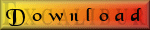 Version for Vegas 5 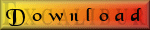 Full version (Unlock with purchase of a registration key) and 15 day free Demo. |
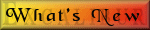 What's new in version in 5? Videos How to use Multi-Cam in Excalibur 5 Quick Labels in Excalibur 5 Voice Over in Excalibur 5 Video Scrapbook in Excalibur 5 |
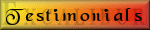 See what others have to say about Excalibur! |
Multi-Cam-- Timeline-- Velocity/Duration-- Events-- PIP/Twirls-- Video Effects-- Audio-- Repair/Maintenance-- Assets-- Properties-- Quick Label-- About-- FAQ
| Excalibur 5.5 includes new enhancements over previous versions. It is highly recommended that anyone using any version of Excalibur 5 upgrade to this version. It is also recommended that the previous version be uninstalled (you may also wish to delete the Excalibur5 folder) before installing this version. Excalibur 5.5 is a total rewrite of the underlying code. This has resulted in faster load times and more stability - especially in Vegas 7. However, this also means that Vegas 5 will no longer work with this version or future versions. If you are using Vegas 5, Excalibur 5.0.6 will be your last update just as Excalibur 3 is the last version that will run in Vegas 4. Multi-cam is now more flexible in this version working better with timelines with multiple events per track and even gaps in the timeline. Camera switches are now even 30% to 50% faster than speed increases introduced in Excalibur 5.0.x. Time Bandit has been officially removed from Excalibur. Time Bandit is still available in the Veggie Toolkit written by Randall Campbell. There are many new features in Excalibur 5. Here are some of the major changes: Multi-cam has been reengineered to be faster than ever with timeline processing speeds recorded up to 5000% and camera switch speed increases of 50%. The tally updates are also much faster plus you can specify the point at which automatic updates cease to happen (Excalibur 4.x stopped automatically updating at 250 cameras). Don't like the current tally color? You can also change to a different tally at any time during the editing process. If you want the PIP view rendered to increase the preview framerate, Excalibur can also automatically perform the render and place the new file properly on the timeline. Multi-cam can now automatically create the entire project based on clips you have selected. You can also have multiple clips per track if multiple tapes were required. Simply select the desired clips, click on "Create Project", and the proper timeline will be created. Plus, the proper PIP size will be automatically selected for the syncing process - of course you can always override that selection. As was previously true, you can use the standard Vegas editing tools to fine-tune the Master track after Multi-cam has run. You can also use the Takes feature to switch to a different camera angle for any segment. However, if you prefer to move the markers an re-run Multi-cam, that can be easily done as well - you just need to make sure the "Clear Events on Master Track" option is checked or manually delete the Master track. Watch this video to see Excalibur 5 Multi-cam in action! The Video Scrapbook tool will add more variety to slideshows. Previous versions would pan up to the entire image - even the areas of the image outside the "Match Aspect" area - but now it can also add a slight rotation randomly to images. For an example, look a aVideo Scrapbook built in Excalibur 5. This sample is straight from Excalibur 5 with no manual adjustments. Notice how the tall images pan the entire image and how the image rotation adds diversity to the movements. The new Quick Label tab expands on the Quick Label tool which allows quickly titling or labeling a series of events on the timeline. Many times it is desirable to have titles displayed on a series of images, for example. Previously this required manually adding a text generated media and then manually entering the text. With hundreds of photos, this is a very time-consuming process. Now they can all be added at the push of a button. Now it is more flexible than ever! In Excalibur 5, you can now freely choose your font, font size, font style, font color, whether or not the background is to be transparent, and the background color. The location of the labels can be visually adjusted. 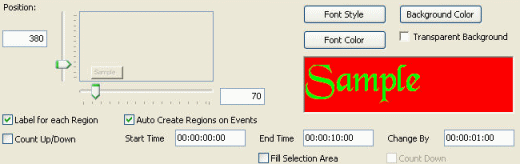
Each image will have a unique title related to that image as illustrated in this collage of images: 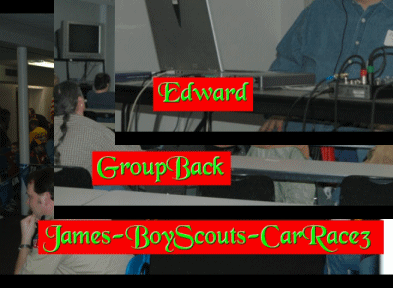
|
|
|
The Voice Over tool can now use the Blue Cat Digital Peak Meter tool to determine the silent areas in a voice clip. Here the Blue Cat envelope has been applied to the voice track: 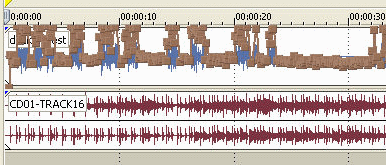
After the Voice Over tool has been applied to that clip: 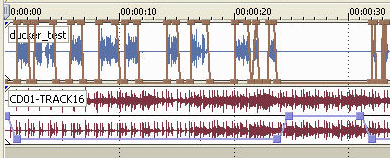
|
|
| The Save VEG tool now has a "Save As" standalone tool which will display a dialog box asking for a save note. This will allow using the "save note" feature without requiring the loading of the full Excalibur display. | |
|
Other new tools and features include: Apply Transitions - will randomly add a transition from a selected list to all selected events. Asset Collector will now optionally store the marker information when rendering. Audio Effects can add the same effect multiple times and specify the order effects are added. Audio Effects can now remove multiple effects at once from audio tracks. Apply Effects can add the same effect multiple times and specify the order effects are added. Apply Effects can now remove multiple effects at once from video events or tracks. Four Points tool can now add points to any track level or velocity envelope on all tracks or only selected tracks Plus much more... |
|